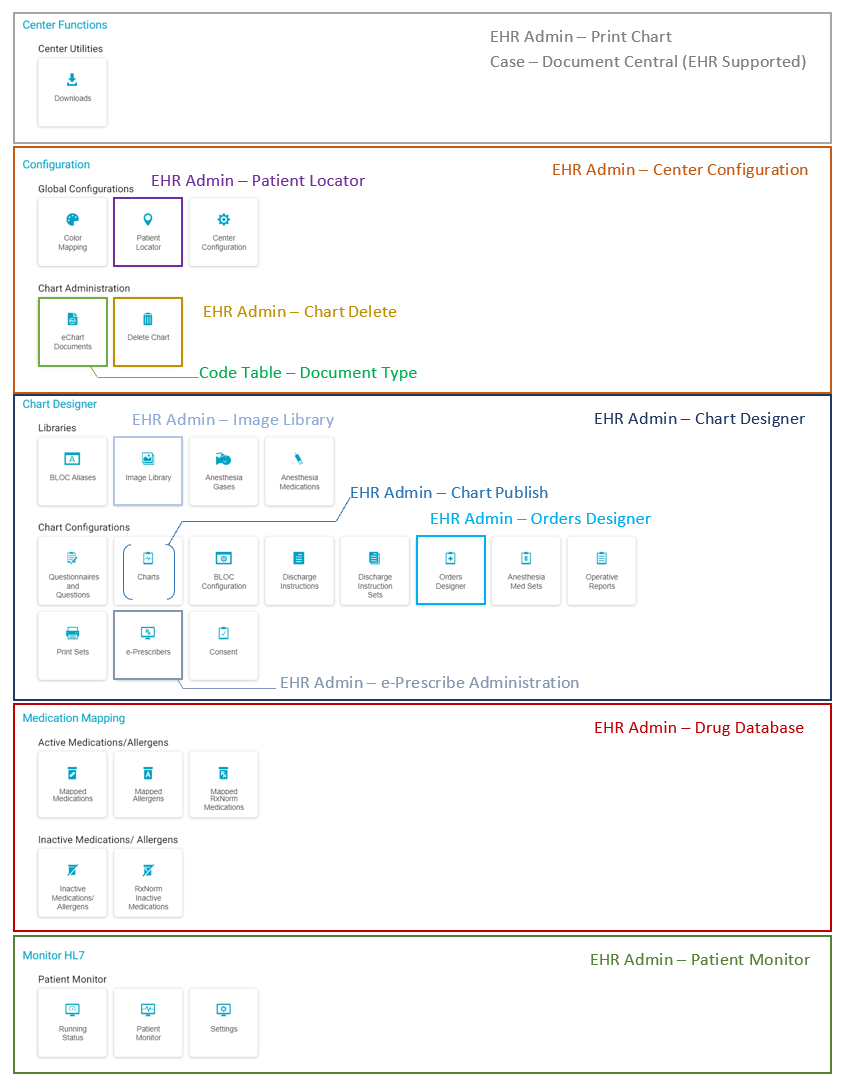Admin Home
The HST eChart Admin Home is accessed from the Admin Home button on the right-hand side of the HST eChart toolbar. From this page, users with admin privileges can control assorted settings and actions. Each section of the Admin Home is discussed briefly below. For further detail, tap the hyperlink to go to the full help topic. Note: For a user, which administrative settings are visible in the Admin Home is dependent upon the user's permissions.
Jump to:
Navigating in Admin Home
Each admin section will display in tile form on the Admin Home page. The Admin Home can also be viewed in traditional drop-down menu format by tapping the menu icon on the upper left side of the page.
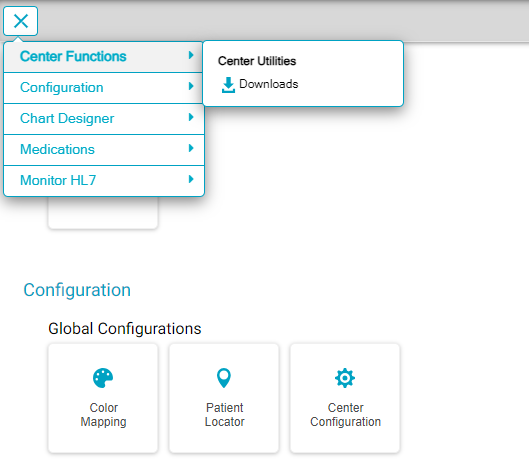
Tap on a tile to open the screen for that section. Alternately, use the drop-down admin menu to navigate to a setting.
From a setting:
- Tap the menu icon in the upper left to navigate to a different section of the Admin Home.
- Tap Admin Home to return to the Admin Home screen.
- Tap eChart Home to return to the HST eChart start screen.
Admin Home Sections
Download Document downloads to a zip file all documents of a selected document type by selected date of service range that are present in Document Central. This includes Nightly Print Sets.
Color Mapping sets the colors for patient locations and anesthesia types.
Patient Locator Configurations configures both the public and clinical patient locators.
Center Configuration contains various HST eChart configuration settings. These settings range from the default temperature unit to the number of inactive minutes before a user is logged out.
eChart Documents configures which document types can be used by HST eChart. When a document type is marked as "Used by eChart", that document type can then be attached to or viewed from a chart.
Delete Chart permanently deletes a chart from HST eChart. It does not remove the appointment from HST Practice Management. WARNING: This process does NOT save of the data contained within the chart.
BLOC Aliases sets an alias to display for a BLOC instead of using the HST eChart name. NOTE: this is a global change throughout the application for all instances of the updated BLOC.
Image Library is the library of images available for use in the Sketch Pad BLOC 033.
Anesthesia Gases controls which anesthetic gases are active in HST eChart. Gases must be listed on this page for them to be an option when charting in or configuring Vitals Anesthesia - The Graph BLOC 014 or Vitals Anesthesia - The Graph (2) BLOC 143.
Anesthesia Medications controls which medications are an option when charting in or configuring Vitals Anesthesia - The Graph BLOC 014 or Vitals Anesthesia - The Graph (2) BLOC 143. A medication must be configured in the HST Practice Management Item Master before it can be added to the Anesthesia Medications list.
HighAlert Medications controls which medications are configured to appear in larger, red, italic print in various area of the chart to make them more visible. NOTE: Please see this brand-new Help Topic in the Community Portal Help Files!
Questionnaires and Questions contains the Question/Statement Library and the Questionnaire Library. Questions and statements are used to build questionnaires. Questionnaires can be inserted into the patient chart using the Questions BLOCs (001, 121, or 122) or Consent BLOC 105.
Charts determine the areas and BLOCs that are present in a chart. Chart templates are often customized to follow the needs of a particular surgery or specialty. This section is where users create and edit chart templates.
BLOC Configuration configures BLOCs in association with a chart template. Currently, only Vitals Anesthesia - The Graph BLOC 014 and Vitals Anesthesia - The Graph 2 BLOC 143 can be configured.
Discharge Instructions adds, edits, or deletes individual discharge instruction in HST eChart. Discharge Instructions can be used in the Discharge Instructions BLOC 125 and in Discharge Instruction Sets.
Discharge Instruction Sets are individual Discharge Instructions that have been grouped together. Discharge Instruction Sets can be associated with preference cards so they automatically populate the Discharge Instructions BLOC 125.
Orders Designer configures physician and anesthesia Order Sets. Order Sets can be associated with preference cards so that the orders automatically populate the appropriate BLOCs in the chart.
Anesthesia Med Sets configures medication sets, or groups of medications that are commonly administered together, that can be administered in Vitals Anesthesia - The Graph 2.
Operative Reports are standardized templates that can be used by a physician to quickly complete the Operative Report BLOC 092. The text can then be edited by the Physician within the BLOC.
Print Sets are defined sets of BLOCs that the user wants to be able to easily print at the same time.
e-Prescribers configures both prescribers and non-prescribers for use with DoseSpot.
Consent configures a Questionnaire with associated required signature(s). Consents are inserted into the patient chart using the Consents BLOC 105. This section is where users create and edit consent templates.
Medication Alias associates an Alias, such as a brand name, with a generic medication name.
Mapped Allergens associates an Alias with a specific Allergen.
The Mapped RxNorm Medications & RxNorm Inactive Medications pages are applicable to Centers that use an outside patient portal that utilizes SNOMED or another medication database.
Inactive Medications and Allergens is where medication and allergen mappings are reviewed and approved for use by a Center.
Patient Monitor Running Status configures a Center's patient monitors with HST eChart.
Admin Home Permissions
Refer to the visual below to determine what permissions are required for each area in the Admin Home.
For a user to have access to the HST eChart Admin Home, the user must have Create permission for at least one of the five main sections: Center Functions, Configuration, Chart Designer, Medication Mapping, and/or Monitor HL7. These sections’ permissions are listed in grey, orange, blue, red, and green respectively.
To have access to a given area within the Admin Home, the user must have the listed permission(s) that encompass the area. For example,
• eChart Documents is encompassed by Code Table – Document Type (lime) and EHR Admin – Center Configuration (orange), so the user must have both permissions to access that area.
• Center Configuration is only encompassed by EHR Admin – Center Configuration, so the user must have the EHR Admin – Center Configuration permission to access the area.